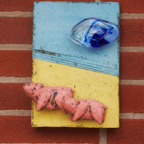No 'slide' images have been detected!
How To Add Images To Your Slider
- View your project in edit mode by clicking the edit button.
- Import or drag and drop an image into your editor.
- Double click the image and in the popup menu change the filename to something that starts with 'slide'.
- Add as many images as you want and make sure to also change the filenames to something that starts with 'slide' (e.g. slide-2.jpg, slide-3.jpg).